Flash your tune for free
Many of you probably heard about people “flashing” a tune on their car and while some of you know the process involved, most of you probably don’t. For procedures such as installing or “flashing” our B-Spec Tune, we require our customers to extract the bin file for all E-Flash delivery methods. The bin file is a binary file, which stores the raw sector-by-sector copies of the ECU/DME data. This stores all the important data to create a tune. Follow the step by step instructions on how to extract your bin file from your car and how to flash your new tune.
There are a few things you need to know about flashing your ECU/DME. Any of the following issues may cause your ECU/DME to brick or have serious malfunctions that disables your ECU/DME from working properly. PLEASE READ! Buildjournal Tuning Labs is not liable for any damages to your ECU/DME and offer no warranty. Extract and flash at your own risk! Please read our Terms of Service and FAQ & Troubleshooting page for more information.
- When the car is extracting or flashing the bin file, it is very important you do not interfere with the cable by accidentally hitting or pulling on cable.
- We highly recommend you have your car hooked up to a battery tender to ensure your car battery doesn’t die on you mid-flash.
- If you’re flashing via laptop make sure you have enough battery power for the entire flash. Keep in mind your laptop may go into power saving mode which may disable your connection/drivers. To play it safe, keep it plugged into an outlet.
- Your BMW only has 15 allowable flashes. After you pass this flash counter restriction, your ECU will lock and your car will not start. To “virginize” your flash counter, you can use MSSFlasher to do so.
- The tune file you receive has to be installed and married to your ECU/DME in which your bin file, that you uploaded and sent to us, came from otherwise your tune will not function. Installing the tune on the incorrect ECU/DME will brick your ECU/DME.
A special shoutout to Martyn from ECUWorx for the support he’s given to us as well as the community support for all E46 M3 owners. He has does some really good work for us so make sure to stop by his site and give him some love! Also, thank you to our customer Aaron Rauen for providing additional instructions on how to install this program on Macs.
Tools Required
In order to extract or flash, you will require the following:
- A fully charged laptop
- BMW Flash Program (Download Links: Windows / Mac)
- Recommended Cable: BMW K+DCAN OBD2 USB Cable FTDI (or KKL Vag-Com cable with read/write capabilities)
- A trickle charger that can supply 10A to your car whilst flashing. I use a CTEK MXS 10 (Recommended, but not always required if your battery is good)
- An E46 M3
Extracting the BIN File
1. Download and extract BMWFlash. (If you are using a Mac laptop, you may run into an Apple Security message. Click here to download further BMWFlash Mac installation instructions)
2. Plug in your D-CAN FTDI cable to your Windows laptop and car.
3. Turn your car key to position 2.
4. Open BMWFlash.
5. Click YES to install FTDI Drivers.
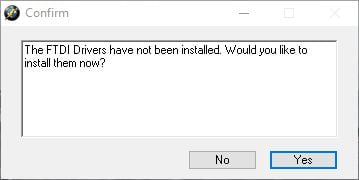
6. If your cable is plugged in, it should show this window with the green bar, indicating that it is ready to read the ECU.

*Note: If you bought our recommended cable, the name of your cable should be FT232R instead of D-CAN.
7. Select File > Read DME.
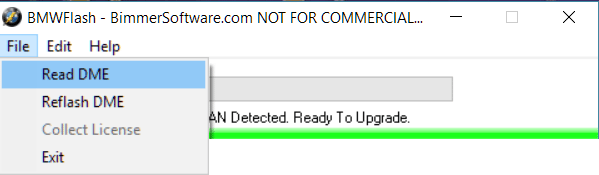
8. Select YES to download entire ROM contents. Save a copy of this file somewhere safe on your computer – if issues happen in the future for any reason, this file will serve as a backup file. This read will take long – approx 15-20 minutes.
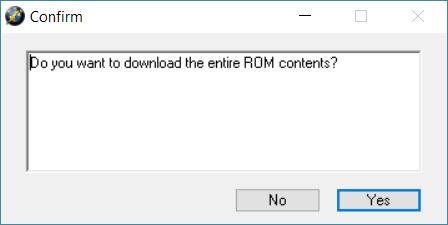
9. BMWFlash will begin reading your ECU.
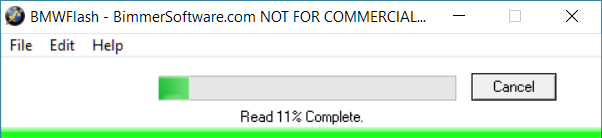
10. Rename using the following format: Full Name-Base-Year of Vehicle. Save the file.

Flashing Your BIN File
1. Locate the bin file you wish to flash.

2. Plug in your D-CAN FTDI cable to your Windows laptop and car.
3. Turn your car key to position 2.
4. Select File > Reflash DME.

5. Select YES to reflash your DME.

6. A window will prompt you to select your new bin file. Navigate to where you saved your new bin file and select “BMWFlash Binary (*.bin)” from the “Files of type” drop-down menu.

7. Select your new bin file and click OPEN.
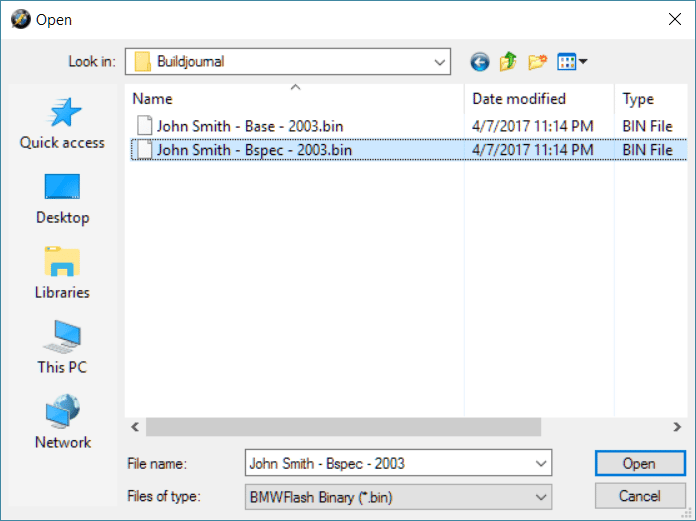
8. Your bin will begin flashing.
9. Once it completes the flash, you have successfully flashed your new tune.
3 Comments
Leave a ReplyCancel reply
This site uses Akismet to reduce spam. Learn how your comment data is processed.


I’ve sent my files and completed my order a week ago from today. I was just curious as to when I should expect my new file so I can reflash the tune to my DME. Thank you !
DO these same tools exist for the F series cars? I have a 2014 x5 F15 They look like they only work on older E series BMW’s
how can i find my ecu rom version on BMW f10 n55.